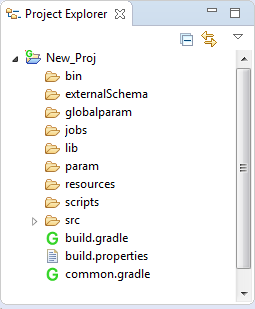Create a new Git Repository for ELT projects
Follow your organizational process to create Git Repository for ELT projects. However, personal Git repositories can be created using Github.
Create a new ELT project in Git Repository using Hydrograph
Assumption: Git Repository already exists.
These steps will create a new ELT project in Git Repository. Steps 1-4 will clone the Git Repository on your local machine.
1) In project explorer window of Hydrograph, right click and select Import.
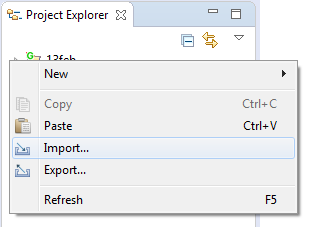
2) From ELT project Import Wizard, select Git > Projects from Git >Next > Select Clone URI > Next. Enter details for Git source repository-
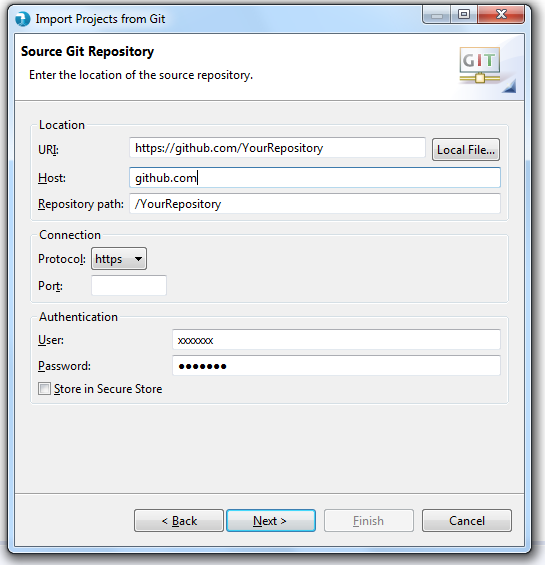
The authentication credentials can be stored into Hydrograph Secure Store. Also, protocol can be chosen between git, http, https, ssh etc.
3) After entering Git Repository details, click Next. It will display the window for Git branch selection.
If the Git repository is non-empty, it will list down available branches on Git. Default branch will be master. Select Git branch to clone and click Next.
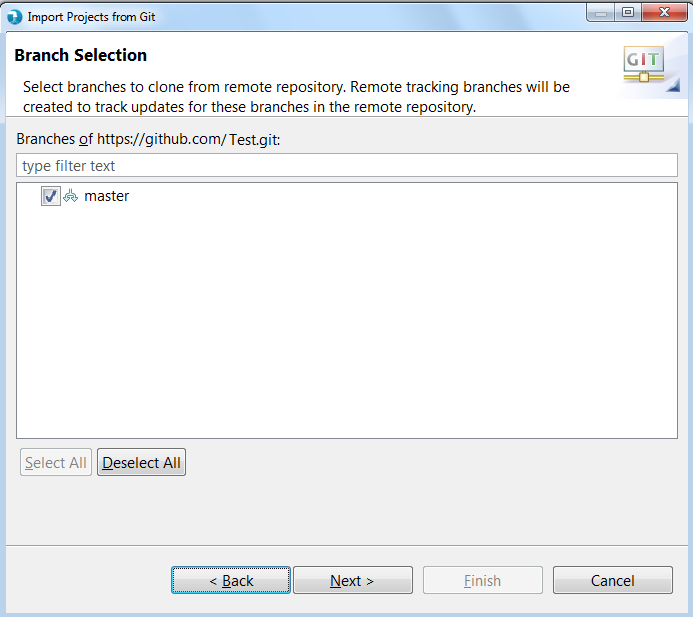
4) Click Next and configure the local storage for the Git Repository-
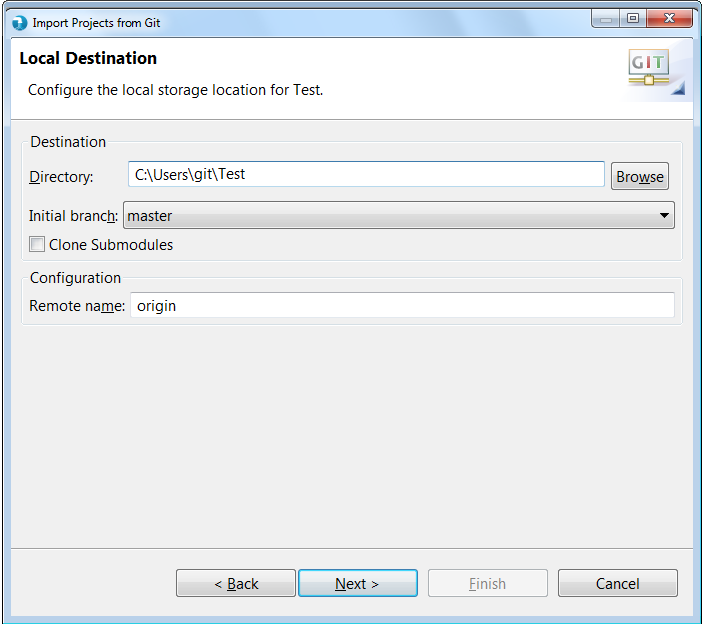
5) Now, click Next and select 'import using New Project Wizard' and click Finish.
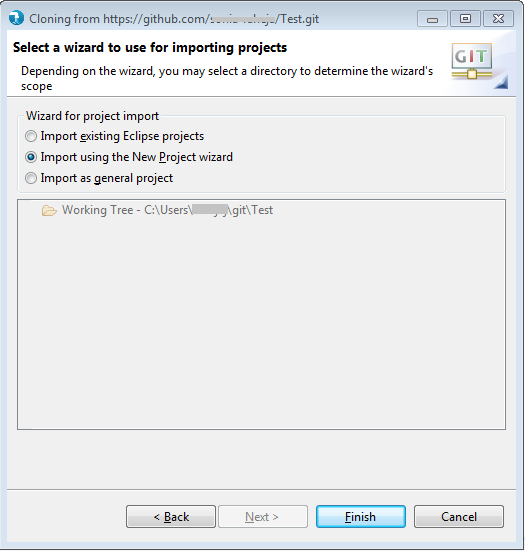
6) It will take to Hydrograph New Project wizard. Select ELT Project:
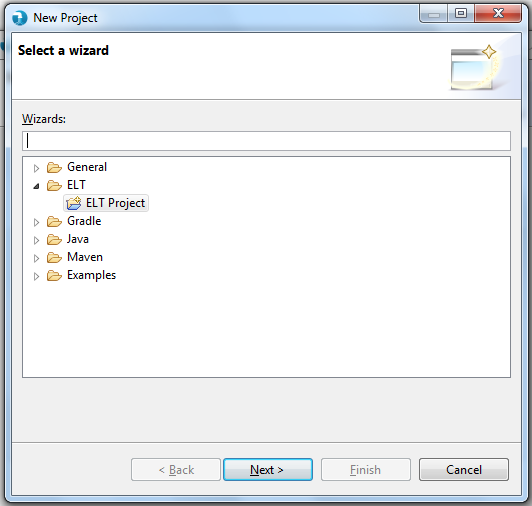
7) Click Next and provide Project name and then click Finish.
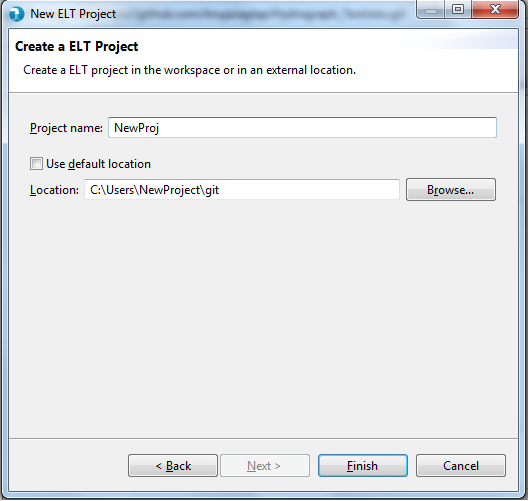
8) These steps will create a new ELT Project in local Git Repository location.